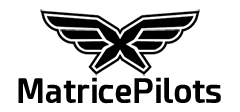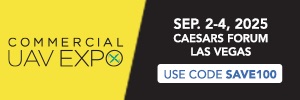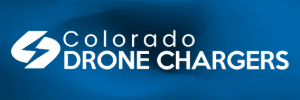- Joined
- Dec 6, 2015
- Messages
- 24
- Reaction score
- 1
- Age
- 62
We just started shooting with the X5R. Stills on the Oly' 12mm are very, very good in all respects and streets ahead of X3. Footage which we can see on the micro sd card looks similarly very detailed and sharp. Both extremely close to GH4. Some corner and edge drop-off but to be expected on this lens. All excellent. (TB47 battery life, though, is down to around 8/9 mins [100% - 8%] compared to 15 minutes with X3 when performing same tasks - chasing tractors etc.. Our I1 is pre: the new motors. This is a problem for another moment.)
The bigger problem right now - we can't find the video files on the SSD at all.. (The proxy footage is appearing on the micro sd..)
When recording 4k on the camera, the app says 'saving to SSD' and the available space on the SSD reduces, suggesting it is recording to the SSD. When we format the SSD 'in aircraft' the memory space increases. So, I'm pretty certain the footage is writing to the drive.
BUT :
When we plug in the reader/ssd, whilst we see it appear on the desktop, on opening the folder, no image files/folder are visible. our dealer suggests the only way to see the video files is through Cinelight.
BUT :
a) Cinelight will open ONLY if ssd/reader is not plugged into laptop.
b) If we try to open Cinelight with the reader/ssd already plugged in, it crashes. Every time.
c) If we plug in reader/ssd when Cinelight is open, latter can't see former.
My MacBook Pro is running OS X Yosemite with all updates done. 2.2ghz Intel core i7. Memory 4gb 1333mhz DDR3. Intel Graphics 3000 384mb.
We are tearing our hair out. Does anyone know what's going on here? Every lost sunny day is lost income so help gratefully received.
Thanks, Ian
The bigger problem right now - we can't find the video files on the SSD at all.. (The proxy footage is appearing on the micro sd..)
When recording 4k on the camera, the app says 'saving to SSD' and the available space on the SSD reduces, suggesting it is recording to the SSD. When we format the SSD 'in aircraft' the memory space increases. So, I'm pretty certain the footage is writing to the drive.
BUT :
When we plug in the reader/ssd, whilst we see it appear on the desktop, on opening the folder, no image files/folder are visible. our dealer suggests the only way to see the video files is through Cinelight.
BUT :
a) Cinelight will open ONLY if ssd/reader is not plugged into laptop.
b) If we try to open Cinelight with the reader/ssd already plugged in, it crashes. Every time.
c) If we plug in reader/ssd when Cinelight is open, latter can't see former.
My MacBook Pro is running OS X Yosemite with all updates done. 2.2ghz Intel core i7. Memory 4gb 1333mhz DDR3. Intel Graphics 3000 384mb.
We are tearing our hair out. Does anyone know what's going on here? Every lost sunny day is lost income so help gratefully received.
Thanks, Ian
Last edited: