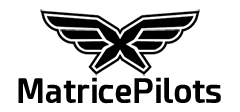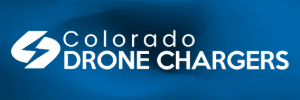The fact that even CL Premiere DNGs don't work for you means something is wonky here. That works for everyone who has Premiere that I've seen.
Are you using the Premiere media browser panel to browse into the DNG directory, right-clicking the first DNG file and selecting import?
Are you using the Premiere media browser panel to browse into the DNG directory, right-clicking the first DNG file and selecting import?