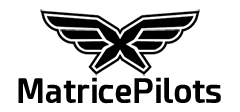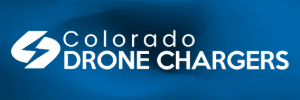- Joined
- Jul 6, 2014
- Messages
- 314
- Reaction score
- 147
Edit: I have solved the problems that I whine about below: 1) USB problems, 2) Premiere Pro import problems.
At this point, calling it a "workflow" is ridiculous, as there is simply no flow at all. What a pain.
First, I couldn't even get the DNG files off the SSD; it would dismount after a few hundred frames. I solved that problem by upgrading my USB driver from the Gigabyte web site.
So now I can import all of the footage, but incredibly slowly. According to the time stamps, I imported 30,493 DNG frames (totaling 230GB) in 2 hours and 6 minutes, or about 4 frames/second. My guess is that the driver upgrade turned my USB 3.0 port into a USB 2.0 port.
The resulting DNG files could not be imported into Premiere Pro. I'm not sure who to be more pissed at; DJI, for writing to a format that the #1 editing software can't import, or Adobe, for creating the DNG standard, but not fully supporting it in their editing software. Damon Cooper said he was going to talk to the Premiere Pro product manager about getting this supported directly; it would be wonderful to get this fixed.
Damon Cooper also mentioned that SlimRaw can be used to fix this problem. I purchased it and and put to work. It processed the footage at 33.0 frames/second, and saved 6% of the storage space. And the resulting DNG files are Premiere Pro compatible.
Next up, importing the SlimRaw DNGs into Premiere Pro. Another pain; I can't simply point Premiere Pro to the SlimRaw output directory, and tell it to import all files it finds underneath. I have to import each subdirectory individually. Which sucks, because I wanted to start this process at bed time, and have it be done when I woke up. But I can only do one directory at a time!
So I navigate to the first directory, click the first DNG file, and select the Image Sequence checkbox at the bottom of the dialog, as I do for importing time-lapse images from my camera. Except that I can't select it, as it is disabled. Why? I don't know; this is absolutely an image sequence, but this doesn't work.
So instead I select all 1,464 DNG files from the first clip, and import them. And it is slow, despite the fact that I am importing them from a 1TB Samsung 850 Pro SSD, on a 6-core/12-thread 4.0GHz beast of a CPU. I mean, really slow. I don't know exactly how slow, because I don't have enough time to sit there and watch it. But it takes a long, long, long time; maybe an hour for a 3-minute clip.
The import process isn't multi-threaded in Premiere Pro; one thread is pegged, but the rest are idle. And it's modal, so I can't look at one clip while I'm importing the next. Very frustrating.
Eventually, I get the DNG files imported. I drag the first in a sequence onto a timeline, and I get to see the raw footage for the first time. As expected, it doesn't look great; low contrast, and not much saturation. But after a few minor adjustments in the Lumetri color panel, and the footage looks absolutely stunning.
I was just wondering whether to look into an M600/Ronin MX to fly my Sony A7R II. But after seeing this footage, I'm not convinced that that combination could produce footage like this.
I will post some in the next couple of days; when I do, I'll update this post.
Wow.
At this point, calling it a "workflow" is ridiculous, as there is simply no flow at all. What a pain.
First, I couldn't even get the DNG files off the SSD; it would dismount after a few hundred frames. I solved that problem by upgrading my USB driver from the Gigabyte web site.
So now I can import all of the footage, but incredibly slowly. According to the time stamps, I imported 30,493 DNG frames (totaling 230GB) in 2 hours and 6 minutes, or about 4 frames/second. My guess is that the driver upgrade turned my USB 3.0 port into a USB 2.0 port.
The resulting DNG files could not be imported into Premiere Pro. I'm not sure who to be more pissed at; DJI, for writing to a format that the #1 editing software can't import, or Adobe, for creating the DNG standard, but not fully supporting it in their editing software. Damon Cooper said he was going to talk to the Premiere Pro product manager about getting this supported directly; it would be wonderful to get this fixed.
Damon Cooper also mentioned that SlimRaw can be used to fix this problem. I purchased it and and put to work. It processed the footage at 33.0 frames/second, and saved 6% of the storage space. And the resulting DNG files are Premiere Pro compatible.
Next up, importing the SlimRaw DNGs into Premiere Pro. Another pain; I can't simply point Premiere Pro to the SlimRaw output directory, and tell it to import all files it finds underneath. I have to import each subdirectory individually. Which sucks, because I wanted to start this process at bed time, and have it be done when I woke up. But I can only do one directory at a time!
So I navigate to the first directory, click the first DNG file, and select the Image Sequence checkbox at the bottom of the dialog, as I do for importing time-lapse images from my camera. Except that I can't select it, as it is disabled. Why? I don't know; this is absolutely an image sequence, but this doesn't work.
So instead I select all 1,464 DNG files from the first clip, and import them. And it is slow, despite the fact that I am importing them from a 1TB Samsung 850 Pro SSD, on a 6-core/12-thread 4.0GHz beast of a CPU. I mean, really slow. I don't know exactly how slow, because I don't have enough time to sit there and watch it. But it takes a long, long, long time; maybe an hour for a 3-minute clip.
The import process isn't multi-threaded in Premiere Pro; one thread is pegged, but the rest are idle. And it's modal, so I can't look at one clip while I'm importing the next. Very frustrating.
Eventually, I get the DNG files imported. I drag the first in a sequence onto a timeline, and I get to see the raw footage for the first time. As expected, it doesn't look great; low contrast, and not much saturation. But after a few minor adjustments in the Lumetri color panel, and the footage looks absolutely stunning.
I was just wondering whether to look into an M600/Ronin MX to fly my Sony A7R II. But after seeing this footage, I'm not convinced that that combination could produce footage like this.
I will post some in the next couple of days; when I do, I'll update this post.
Wow.
Last edited: