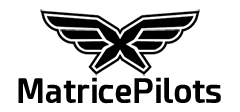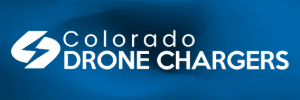Can i confirm if you are using other lenses such as Olympus 12mm or 17mm in manual focus (for mapping) does calibration still need to take place if i have no intention of using auto focus ?
You are using an out of date browser. It may not display this or other websites correctly.
You should upgrade or use an alternative browser.
You should upgrade or use an alternative browser.
Final and detailed guide on X5 "lens calibration"
- Thread starter DrMrdalj
- Start date
- Joined
- Sep 27, 2016
- Messages
- 6
- Reaction score
- 2
- Age
- 52
Thanks Very much for this. got an X5 yesterday spent 5hrs trying to get it to work only to find out it was a faulty unit. got a replacement today but didnt have time to calibrate or know how, thanks for writing this up, hopefully I'll have a succesful day tomorrow 
Mine is the same and just about to go back to DJI. I can get a beautiful focus manually, but I can not get the damned thing to calibrate. I follow the recommended procedure but as soon as I tap infinity MF, the image is out of focus. If I refocus manually and then check the hyperfocal length and near focus, it is perfect. I just can't get it to set on infinity.Im having a terrible time getting it to focus. I have tried just about everything I can think of and it still doesn't want to calibrate correctly.
My camera is not calibrating but I still get amazing images by calculating hyperfocal length for nearest to infinity and focusing at that distance before take off. the sharpness throughout the depth of field is awesome. I am tempted not to return it to dji and just persist with MF but my concern is if anything else goes wrong with the x5.I would like to clarify the opening statement re Hyperfocal point on a drone.
Hyperfocal point is made by calculating the point where average focus is achieved between two points at a given aperture, unless the lens has these points marked on the lens and you manually set focus by hand to correlate with your chosen aperture to cannot get a true hyperfocal setting, you cannot do it the air, it is not possible unless you are going to refer to a chart coupled with a laser measuring device on the drone.
Having said all of that hyperfocal focussing is for street photography, when taking shots that cannot be focused fast enough, Hyperfocal focussing with auto focus cameras is not needed and is a huge compromise in sharpness, the target is normally soft due to the true point of focus being a foot or so off of the target, further it shows up to be more out of focus due to digitals greater requirement on accurate focusing. Film had a latitude, good digital does not.
The pro way of focusing for still photography is to focus on the critical point of focus and let aperture cover the rest. (there I have given you the secret to sharp shots).
The key point here is that with most drone photography the point of focus is at infinity, you then have to consider how much in front and how much behind do you want in focus i.e. covered by the depth of field, true focus will only be at infinity covering quite a few feet but no more, so the rest is of lower sharpness.
Note that the usual rule is at any given aperture, 1/3 in front to 2/3rds behind for depth of field sharpness.
It is critical with the stock lens to get infinity nailed sharp in setup.
In common with many Inspire 1 pilots, I have been confused for a long time by the idea of lens calibration. I didn’t have a clue what it meant, why I needed to do it, and how to do it reliably. So I decided to investigate and test – and here is what I found….
Firstly, a “lens calibration” is a misnomer. What you are actually doing is telling the GO app what position the lens should be to have an image in focus when you tap on the Infinity mark on the focusing strip.
Specifically, what you actually want to do is have the lens at its hyperfocal distance – that’s the distance from which everything at that distance to infinity is in focus. Check out Hyperfocal distance - Wikipedia, the free encyclopedia to understand more detail, as well as Circle of confusion - Wikipedia, the free encyclopedia if you’re confused by the circle of confusion.
There is no fixed “infinity” focusing position on the X5’s standard lens – and that’s why you need to tell it the GO app what distance is the correct setting for “infinity.” You just tell the app where it should move the lens to have things you want to be in focus.
But you can be sneaky and actually just set the lens to be at the optimal distance for your aerial photography – and not necessarily actually focused at infinity! You can then recall this “optimal focus” distance by tapping on the infinity setting in the app.
Of course, you need to do this lens calibration for all the devices on which you run the GO app.
Just to repeat: Calibrate the GO app on each device and, unless you have a good reason not to, set the lens to the hyperfocal distance – and be sure to do the calibration at the largest aperture the lens has available.
For the DJI 15mm on a Micro 4/3 (MFT) camera, optical theory says that if you set it to its largest aperture of f1.7 and focus to 15 meters (49 feet) then everything from 7 meters (22 feet) to infinity will be in focus (remember my comment about the circle of confusion above).
So here is how to calibrate the GO app for the lens’ hyperfocal distance:
1. Find some fairly large object with contrasting patterns (a building with windows and brick work, for example) which is fairly far away – certainly not less than 50 meters (164 feet) – you’ll still be OK if it’s a bit closer than that.
2. The GO App will force you to calibrate the lens in Video mode with Autofocus (AF) but there is a way to calibrate in Photo mode with manual focus. And this gives you better focus assist and peaking – and that’s the method I’m going to describe, so select Photo Mode before you proceed.
3. Then you need to turn on MF Focus Assistant (it’s under the Menu > Settings (wrench). When you turn on Focus Assistant, you’ll see a zoomed in portion of the frame that makes it easier to see whether the image is properly focused. If you want to use Peaking, set it to 90% (its under General Settings at the top right hard corner of the app.). Under the Menu > Video tab choose Color and select None (do not use D-Log or D-Cinelike as the image is very low contrast and its much harder to see when the image is in focus). Select Style: Landscape (this use +1 sharpening and contrast – which also makes it easier to see when an image is in focus). I’m not really sure whether the Color: None, and Style: Landscape are critical, but they worked best for me.
4. In the Camera parameters (button with sliders, below the record an play buttons) chose Manual Exposure (M) or Aperture Priority (A) and dial in the largest aperture of your lens (the smallest f-number like 1.7 is the largest aperture. Check out Aperture - Wikipedia, the free encyclopedia if you need to understand this in more detail). As I mentioned, using the largest aperture is better for getting the most accurate calibration.
5. Set the camera’s exposure correctly for the scene you are using for calibration. If you prefer to use Manual Exposure, set the shutter speed and ISO rating to get a proper image in the app. If you use Aperture Priority, choose Auto ISO and an appropriate shutter speed, then use EV correction to adjust to the correct exposure.
6. Now choose Menu > Settings (wrench key) > Calibration > Calibrate Now and the Go app will switch to Video Mode and enable Autofocus (AF) mode. This is where you need to tap on the Video/Photo button and switch back to Photo Mode (leaving it in Autofocus).
7. Now look at the image shown on the app and select the distant object you want to use for calibration and tap on it in the image. You should see a green rectangle appear at the point where you tapped – that shows that the lens has focused on the object where you tapped. You can manually correct this focusing point by pressing the C1 button under the remote control and using the left thumbwheel on the remote control – the camera will then switch to Manual Focus mode by itself. Assuming you enabled the Focus Assistant then the app will zoom in on the part of the image where you tapped so you can now use the C1 button (underneath the remote controller on the left hand side as you hold it normally) and the left thumbwheel to focus precisely on the distant object. You may need to go back and forth a bit on the thumbwheel to find the point where the image is “tack sharp” (as photographers say).
When you do this calibration, I recommend that you start by bringing objects into focus that are slightly closer than the distant object you originally tapped on and then move the focus point back out to the original object. Avoid unnecessarily “back focusing” on objects beyond the distant object unless you really need to – remember that the goal is to have the distant object at as the hyperfocal point so that it and everything beyond it in focus. If you back focus on distant mountains, there is a good chance that the distant object you selected might no longer be in focus.
8. Then tap on OK to confirm Calibration and you are done!
9. Be sure to make several test images by tapping on the Infinity mark on the Manual Focus strip in the GO app. Also take some test shots after adjusting the focus point closer than the distant object. Make sure the actual “depth of focus” that you have set is appropriate for what you want to shoot. See Depth of focus - Wikipedia, the free encyclopedia for more details on depth of focus. Make sure that all the objects you need in focus really are in focus!
10. If you like what you see, you’re ready to go fly. Otherwise, simply start over from 1. above.
11. The focus calibration point you set will become the new “infinity” focus setting. You can recall this any time by tapping on the Infinity mark on the focus strip in the GO app. If you use Manual Focus you can either use the focus strip in the app or press the C1 button and the left thumbwheel to focus closer than the “Infinity” setting – you might want to do this for close-ups or to force the background to be out of focus and get some “bokeh” in the image to make the foreground stand out better. See Bokeh - Wikipedia, the free encyclopedia .
For most aerial shots your “Infinity focus” will be all you need.
Important note 1: When using the Manual focus strip, you can tap on the close focus button (the flower) and the lens will focus on its closest possible distance. You can move focus point manually further away using the C1 button and the left thumbwheel.
On the other hand, if you tap on the Infinity mark, the lens will focus on the previously set calibrated distance. You can use the C1 button and the thumbwheel to adjust the focus closer or further from that distance if you want.
But there is a catch: If you use the C1 button and thumbwheel to move beyond the “Infinity distance” you used for calibration and then tap on the Infinity mark on the focus strip the GO app will not refocus the lens back to the Infinity mark distance!! You have to press on the close focus “flower” and then press the Infinity mark again.
Important note 2: In earlier versions of the GO app, the Manual Focus strip had some specific distance marks, and you could read when you reach certain distances such as 5m, 20m and so on. I used version 2.5.1 of the GO app for my testing and it no longer has specific focus marks – so you really don’t know what the actual distances are on the focus strip. Personally, I think this is a shame.
Also, watch out – the close focus flower and the Infinity mark are (for me) at the wrong, and counter-intuitive ends of the focusing strip. The flower is at the top, and the Infinity is at the bottom – they really should be the other way around. The left thumbwheel also goes the wrong way for me. I know beta testers have reported this to DJI, but it is still wrong – my muscle memory and intuition want it them to be transposed.
That said, I really like the concept of the Inspire 1 Pro – it’s a great step forward for professional photography, videography when it comes to an integrated system, and an easy to use camera system. But I have to say that it is very expensive for me and it does not work completely reliably for me. I certainly hope that there are some serious firmware and software updates in the next few months that will improve the reliability.
If anyone at DJI has any comments or suggestions on the above I would be very glad to see them.
This post would not be as precise and clear as it is, if there was no sincere help from Andy Johnson-Laird - I am greatly thankful Andy!
And a final apology if this topic has been covered on another thread – I hope the moderator will move this post where it belongs.
i tried this like 10 times and when i click in infinity its never in focus, and seems to be over shooting. Why is that? I followed all the steps.
Update: After i restarted the camera and remote, it seems that selecting "infinity" does focus on the 50meter to infinity now.
Update: After i restarted the camera and remote, it seems that selecting "infinity" does focus on the 50meter to infinity now.
Last edited:
I believe that on its narrow end, at 42mm where widest aperture is 5.6, hyperfocal distance is aprox 30m, while at 14mm f3.5 hyperfocal is aprox. 5m away - as this is a zoom lens I would reccomend you to calibrate your infinity button at target that is more than 30m away, to be at the safe side I would opt for aprox 50m...
I am trying to solve a focussing issue with the 14-42 m.zuiko power zoom. I bought the lens for the inspection of very small items at a distance of approx 2 meter. Optical zoom plus digital zoom gives a decent 6x zoom. My only problem is that the photos are only really tack sharp once in ten times.
Reading the post above, I now doubt the usefulness of this lens for my purpose.
Will this lens not properly auto focus at 2 meter?
I don't think it is a calibration problem because I don't use the infinity preset.
I also read about macro rings that can be placed between the camera and the lens to shorten the focus distance. But from what I've read these focus only at a few centimeter from the lens.
Last edited:
- Joined
- Feb 20, 2017
- Messages
- 61
- Reaction score
- 10
- Age
- 43
What bird are you flying?I am trying to solve a focussing issue with the 14-42 m.zuiko power zoom. I bought the lens for the inspection of very small items at a distance of approx 2 meter. Optical zoom plus digital zoom gives a decent 6x zoom. My only problem is that the photos are only really tack sharp once in ten times.
Reading the post above, I now doubt the usefulness of this lens for my purpose.
Will this lens not properly auto focus at 2 meter?
I don't think it is a calibration problem because I don't use the infinity preset.
I also read about macro rings that can be placed between the camera and the lens to shorten the focus distance. But from what I've read these focus only at a few centimeter from the lens.
What kind of props are you using?
The I2 has rotor issues and currently some camera issues that would cause your problems.
I'm currently trying to find a way to attach carbon props to my I2 to eliminate jello and out of focus shots.
What bird are you flying?
What kind of props are you using?
The I2 has rotor issues and currently some camera issues that would cause your problems.
I'm currently trying to find a way to attach carbon props to my I2 to eliminate jello and out of focus shots.
Well actually I was still doing research on the kitchen table no Props or motors armed yet. But I think I got fooled by the poor light performance of the lens. Indoors with little light, the photo can get blurry. I think this is due to the long shutter time and the creeping of the camera (is that normal?). So I THOUGHT a long shutter time wouldn't hurt an image, as the copter was still fixed on the table, but actually it did. Moving the Goapp settings to a fixed shutter (S) position and adding some light to the copter resolved my problem.
It is more reliable now. This is probably why the 45mm prime lenses with low light performance are more popular, different price though.
- Joined
- Mar 20, 2017
- Messages
- 28
- Reaction score
- 15
- Location
- Portland, OR
- Website
- www.portlandprodrones.com
Hello, I am doing this process with the Inspire 2 and Go 4 App and when I am in the Calibration mode and click on C1 and move the left wheel nothing happens. What am I missing?
thanks, Chris
thanks, Chris
- Joined
- Jul 25, 2017
- Messages
- 25
- Reaction score
- 0
- Location
- Minneapolis
- Website
- www.intheairphotography.com
Thanks for the great post. Did you figure out hyperfocal distance for other f-stops besides 1.7?In common with many Inspire 1 pilots, I have been confused for a long time by the idea of lens calibration. I didn’t have a clue what it meant, why I needed to do it, and how to do it reliably. So I decided to investigate and test – and here is what I found….
Firstly, a “lens calibration” is a misnomer. What you are actually doing is telling the GO app what position the lens should be to have an image in focus when you tap on the Infinity mark on the focusing strip.
Specifically, what you actually want to do is have the lens at its hyperfocal distance – that’s the distance from which everything at that distance to infinity is in focus. Check out Hyperfocal distance - Wikipedia, the free encyclopedia to understand more detail, as well as Circle of confusion - Wikipedia, the free encyclopedia if you’re confused by the circle of confusion.
There is no fixed “infinity” focusing position on the X5’s standard lens – and that’s why you need to tell it the GO app what distance is the correct setting for “infinity.” You just tell the app where it should move the lens to have things you want to be in focus.
But you can be sneaky and actually just set the lens to be at the optimal distance for your aerial photography – and not necessarily actually focused at infinity! You can then recall this “optimal focus” distance by tapping on the infinity setting in the app.
Of course, you need to do this lens calibration for all the devices on which you run the GO app.
Just to repeat: Calibrate the GO app on each device and, unless you have a good reason not to, set the lens to the hyperfocal distance – and be sure to do the calibration at the largest aperture the lens has available.
For the DJI 15mm on a Micro 4/3 (MFT) camera, optical theory says that if you set it to its largest aperture of f1.7 and focus to 15 meters (49 feet) then everything from 7 meters (22 feet) to infinity will be in focus (remember my comment about the circle of confusion above).
So here is how to calibrate the GO app for the lens’ hyperfocal distance:
1. Find some fairly large object with contrasting patterns (a building with windows and brick work, for example) which is fairly far away – certainly not less than 50 meters (164 feet) – you’ll still be OK if it’s a bit closer than that.
2. The GO App will force you to calibrate the lens in Video mode with Autofocus (AF) but there is a way to calibrate in Photo mode with manual focus. And this gives you better focus assist and peaking – and that’s the method I’m going to describe, so select Photo Mode before you proceed.
3. Then you need to turn on MF Focus Assistant (it’s under the Menu > Settings (wrench). When you turn on Focus Assistant, you’ll see a zoomed in portion of the frame that makes it easier to see whether the image is properly focused. If you want to use Peaking, set it to 90% (its under General Settings at the top right hard corner of the app.). Under the Menu > Video tab choose Color and select None (do not use D-Log or D-Cinelike as the image is very low contrast and its much harder to see when the image is in focus). Select Style: Landscape (this use +1 sharpening and contrast – which also makes it easier to see when an image is in focus). I’m not really sure whether the Color: None, and Style: Landscape are critical, but they worked best for me.
4. In the Camera parameters (button with sliders, below the record an play buttons) chose Manual Exposure (M) or Aperture Priority (A) and dial in the largest aperture of your lens (the smallest f-number like 1.7 is the largest aperture. Check out Aperture - Wikipedia, the free encyclopedia if you need to understand this in more detail). As I mentioned, using the largest aperture is better for getting the most accurate calibration.
5. Set the camera’s exposure correctly for the scene you are using for calibration. If you prefer to use Manual Exposure, set the shutter speed and ISO rating to get a proper image in the app. If you use Aperture Priority, choose Auto ISO and an appropriate shutter speed, then use EV correction to adjust to the correct exposure.
6. Now choose Menu > Settings (wrench key) > Calibration > Calibrate Now and the Go app will switch to Video Mode and enable Autofocus (AF) mode. This is where you need to tap on the Video/Photo button and switch back to Photo Mode (leaving it in Autofocus).
.
Similar threads
- Replies
- 2
- Views
- 4K
- Replies
- 3
- Views
- 4K
- Replies
- 1
- Views
- 6K
- Replies
- 6
- Views
- 5K