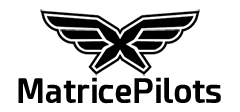Yes, you can live-stream with the RC Plus 2 through FlightHub 2:
1. On the RC Plus 2, open DJI Pilot 2.
2. In Settings › Live Broadcast / RTMP, enter your stream URL and key.
3. Ensure the controller has a solid Wi-Fi connection.
If you stream only occasionally, the free block or a single top-up might cover you for a long time. For frequent operations, a subscription gives the best per-minute cost plus access to full FlightHub 2’s features.
On Flight Hub 2 you do not have to setup the RTMP stream for the easiest way to Live Stream. The RTMP stream is for taking the Live Stream from Flight Hub 2 and then sending it to Youtube etc. But this entails much more setup.
The easiest way to Live Stream is using Flight Hub 2 as the viewer. In this way you can share links to view the stream with a QR code or link that is very easy to share.
You make an account on Flight Hub 2.
Create a Project.
Add the drone and a user to the Project.
On the controller when you turn it on and are connected to the drone you goto the Flight Hub 2 settings. You can join the project with a project code if not already in the project.
Make sure Flight Hub 2 is connected and states "Online"
You will now be able to Live Stream.
To check your feed, on a computer log into Flight Hub 2. Go to the Project.
Your drone should be listed under Online Devices.
Choose the drone and a popup should show on screen. Choose which camera to view.
You can also choose the Live Stream option at the bottom of the screen, left side, but this option will not have the background map showing your drone's location.
From Flight Hub 2 you can also now setup an RTMP stream from Flight Hub 2 to other RTMP platforms such as Youtube, etc.