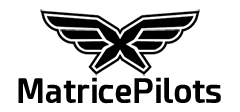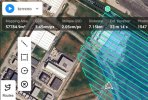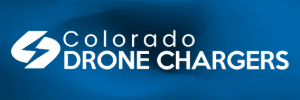- Joined
- Oct 25, 2025
- Messages
- 5
- Reaction score
- 1
- Age
- 51
Hello All,
Am I the only one that can't hit the review now button fast enough to review the processed images on the map to do my own QA from my RC Plus 2? The option to review the report, pops up so fast and leaves so fast. Is there another way to review the mission without having to take the files from the Drone and upload them and process on the computer?
The reasoning for my use of this function is to ensure my drone hasn't drifted off course, which it has...and then I left the site to only go back to the desk and find out that I have one line not captured correctly.
Maybe there is an option in the menues I am overlooking...
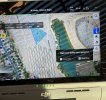 Thanks in advance - John
Thanks in advance - John
Am I the only one that can't hit the review now button fast enough to review the processed images on the map to do my own QA from my RC Plus 2? The option to review the report, pops up so fast and leaves so fast. Is there another way to review the mission without having to take the files from the Drone and upload them and process on the computer?
The reasoning for my use of this function is to ensure my drone hasn't drifted off course, which it has...and then I left the site to only go back to the desk and find out that I have one line not captured correctly.
Maybe there is an option in the menues I am overlooking...
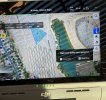 Thanks in advance - John
Thanks in advance - John