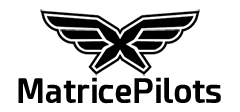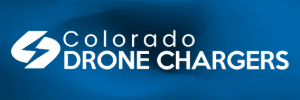Well I attempted to calibrate one of my lenses today, the OEM 15mm one, and boy does DJI have no clue how to provide useful feedback/prompts in the software. I climb to just over 170 feet which is just over 50m and bring up the calibration menu and activate is which brings up a focus slider. I play around with that and ... then what? What are you supposed to do and how do you know if you've done it?
Brian
Well I attempted to calibrate one of my lenses today, the OEM 15mm one, and boy does DJI have no clue how to provide useful feedback/prompts in the software. I climb to just over 170 feet which is just over 50m and bring up the calibration menu and activate is which brings up a focus slider. I play around with that and ... then what? What are you supposed to do and how do you know if you've done it?
Brian
Here is a great check list on calibration,
Calibrating a DJI x5 camera
Step 1 Turn the Radio controller/App/tablet then Inspire on and get into the Tools section of the DJI Go app.
Step 2 Position your drone at least 150 feet (200 feet away works best for me) from the desired target Must be very high in contrast!!!
Step 3 I recommend the drone be setting stationary for the calibration ( some have done it while flying but I don't recommend this although some of my friends have done it successfully)
Step 4 Once everything is up and running and you are in the tools section of the menu click calibrate
Step 5 Tap the Tablet screen where the High Contrast item is located to start calibration.
Step 6 If the picture looks sharp proceed to tap on the ok icon.
Step 7 Take a couple of pics and a short video recording as well without moving the focus or the drone.
Step 8 Power down the drone and take out the Mini SD card and put it into you computer to check the pictures and video. ( The higher definition on the screen the better) This in my opinion is the only way to truly check to see if you have gotten the calibration correct. It is hard to see the pics and video in great detail on the tablet. That is the reason I recommend checking on a computer.
Step 9 If the pics and video look good then you are all set. If not you need to repeat the process until the desired results are achieved.
I hope this helps!!