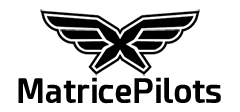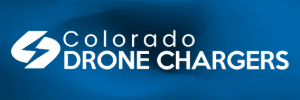You are using an out of date browser. It may not display this or other websites correctly.
You should upgrade or use an alternative browser.
You should upgrade or use an alternative browser.
AR Street Overlay
- Thread starter Piggy1616
- Start date
It was intentionally disabled by dji on the last update because they screwed it up on a previous update where if the controller wasn't connected to the internet the app would crash, give a white screen, reboot, and then display a message in Chinese about AR.
This can be fixed easily.
1- backup any important files you have on the RC 2 plus controller storage by moving them from internal storage to the micro SD card.
2- drop down the screen from top and select to safely remove and ejected SD card
3- FACTORY RESET the controller through the settings menu and reboot the controller
4-immediately disable the auto update for the software in the settings menu andvreboot again.
5-replace SD card and transfer back and files you may want on the internal storage
6-you will have to manually sign back on to your DJI account, and restore on the controller any custom settings for cameras, custom buttons, etc.. Also check firmware and map updates, safe to upload that but NOT to update Fly app.
7-verify that you are linked to the drone and confirm that you turned on AR streets from your screen options, check AR streets settings, you are now back up with AR streets.
8-do not allow any auto or manual software updates until dji fixes their problems!
This can be fixed easily.
1- backup any important files you have on the RC 2 plus controller storage by moving them from internal storage to the micro SD card.
2- drop down the screen from top and select to safely remove and ejected SD card
3- FACTORY RESET the controller through the settings menu and reboot the controller
4-immediately disable the auto update for the software in the settings menu andvreboot again.
5-replace SD card and transfer back and files you may want on the internal storage
6-you will have to manually sign back on to your DJI account, and restore on the controller any custom settings for cameras, custom buttons, etc.. Also check firmware and map updates, safe to upload that but NOT to update Fly app.
7-verify that you are linked to the drone and confirm that you turned on AR streets from your screen options, check AR streets settings, you are now back up with AR streets.
8-do not allow any auto or manual software updates until dji fixes their problems!
Working now…….thanks for the direction. I would buy you a beer if you were close.It was intentionally disabled by dji on the last update because they screwed it up on a previous update where if the controller wasn't connected to the internet the app would crash, give a white screen, reboot, and then display a message in Chinese about AR.
This can be fixed easily.
1- backup any important files you have on the RC 2 plus controller storage by moving them from internal storage to the micro SD card.
2- drop down the screen from top and select to safely remove and ejected SD card
3- FACTORY RESET the controller through the settings menu and reboot the controller
4-immediately disable the auto update for the software in the settings menu andvreboot again.
5-replace SD card and transfer back and files you may want on the internal storage
6-you will have to manually sign back on to your DJI account, and restore on the controller any custom settings for cameras, custom buttons, etc.. Also check firmware and map updates, safe to upload that but NOT to update Fly app.
7-verify that you are linked to the drone and confirm that you turned on AR streets from your screen options, check AR streets settings, you are now back up with AR streets.
8-do not allow any auto or manual software updates until dji fixes their problems!
Similar threads
- Replies
- 4
- Views
- 3K
- Replies
- 5
- Views
- 2K
- Replies
- 2
- Views
- 234
- Replies
- 6
- Views
- 862
- Replies
- 6
- Views
- 317